Install with Plugin Zip
You can download the “Copy Anything to Clipboard” plugin zip, and install it on your website.
Follow the below steps to install it on your website:
Note: You can do it on your live site or local host. I’m using the local environment created with Local by Flywheel. You may use any other host like Zamp, Wamp, Mamp, etc. The process of downloading and installing is the same in all places.
Step 1: Search for it on Google Step 1: Search for it on Google
- You can simply copy the text “ Copy Anything to Clipboard “
- And search on Google
- You will see the plugin as:
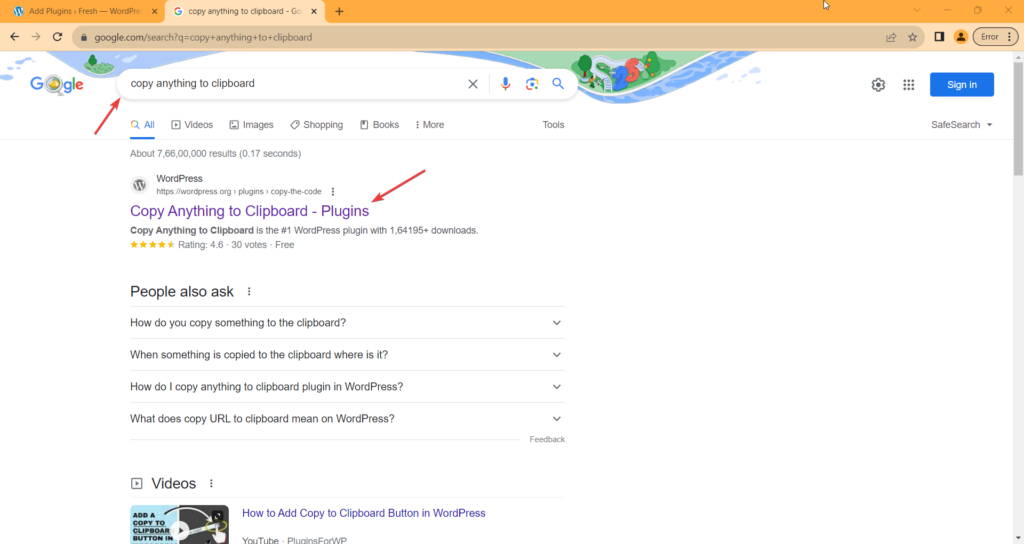
Or, Search for WordPress Plugins Or, Search for WordPress Plugins
- Go to the WordPress Plugins page
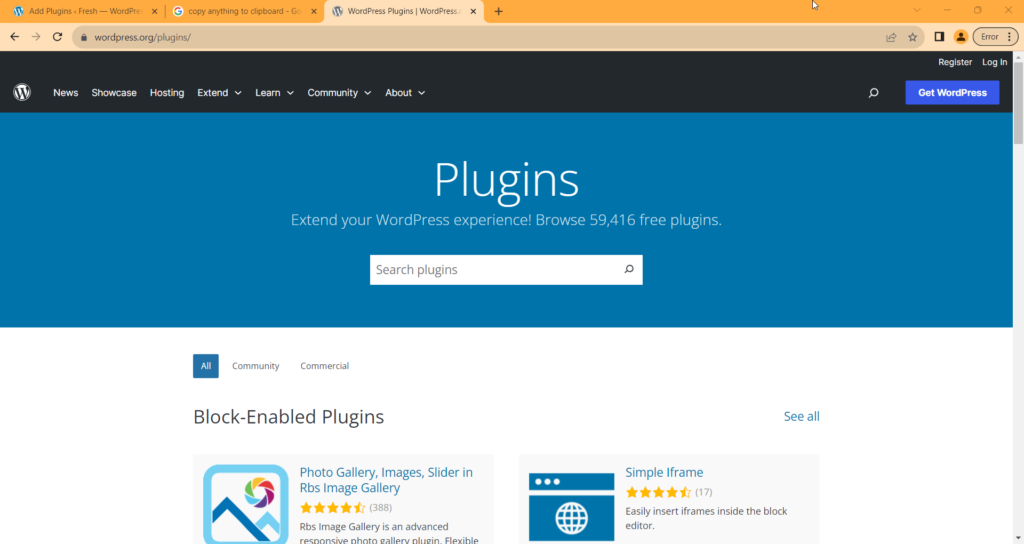
- Copy the text “ Copy Anything to Clipboard “
- And paste into the search box, and click on the search button

You’ll see the plugins list as:
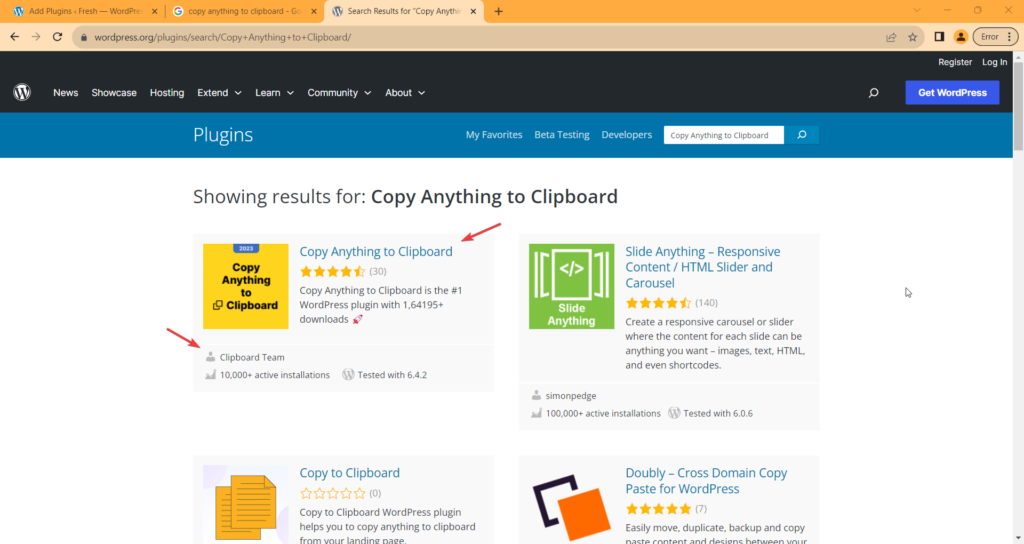
And click on the plugin.
Top ↑Or, Direct visit to Plugin Page Or, Direct visit to Plugin Page
Simply visit to the URL: https://wordpress.org/plugins/copy-the-code/

Step 2: Download Plugin Zip Step 2: Download Plugin Zip
From the plugin page, Click on the Download button:
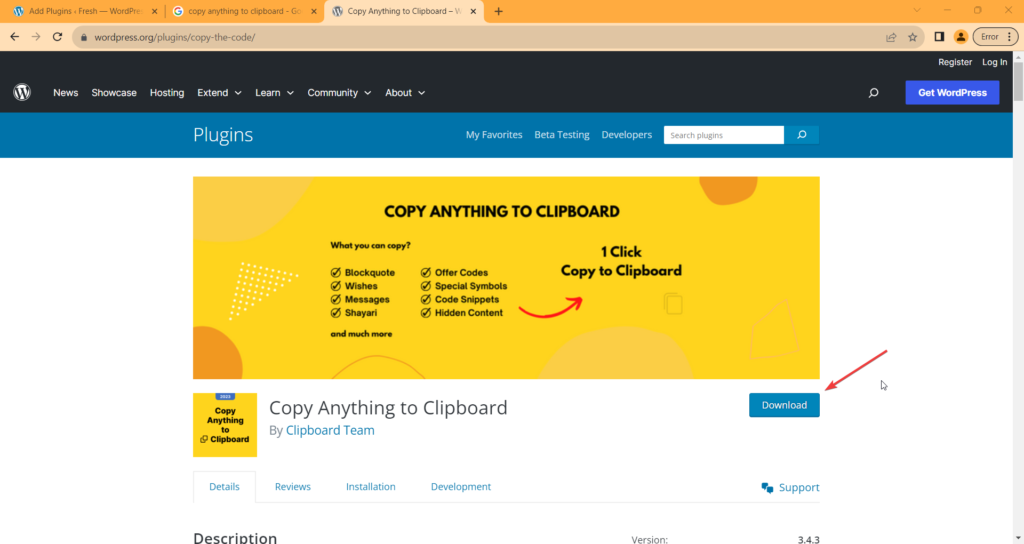
The plugin zip will download in a few seconds:
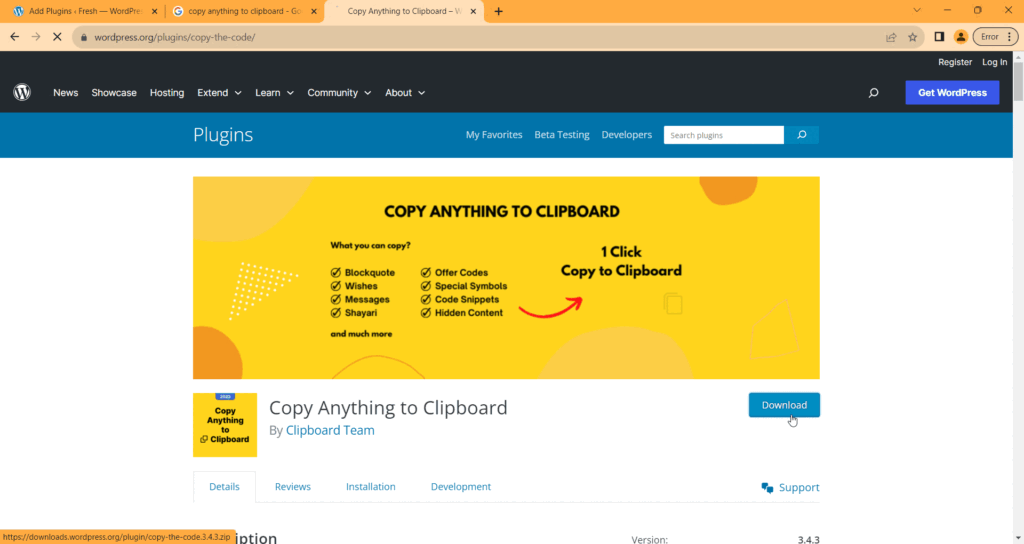
Alternatively, You can click on the below button to download the plugin zip:
Top ↑Step 3: Install Plugin Zip Step 3: Install Plugin Zip
To install the downloaded plugin zip follow the below steps:
Step 3.1: Go to Plugins > Add New Plugin Step 3.1: Go to Plugins > Add New Plugin
You will see the WordPress plugins page where you can search for the plugin.
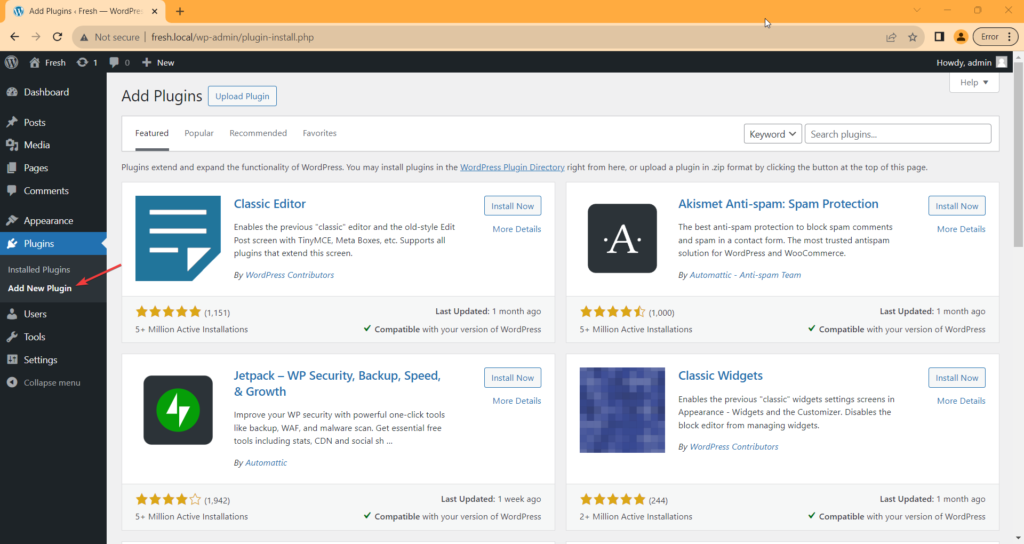
Step 3.2: Click on Upload Plugin Step 3.2: Click on Upload Plugin
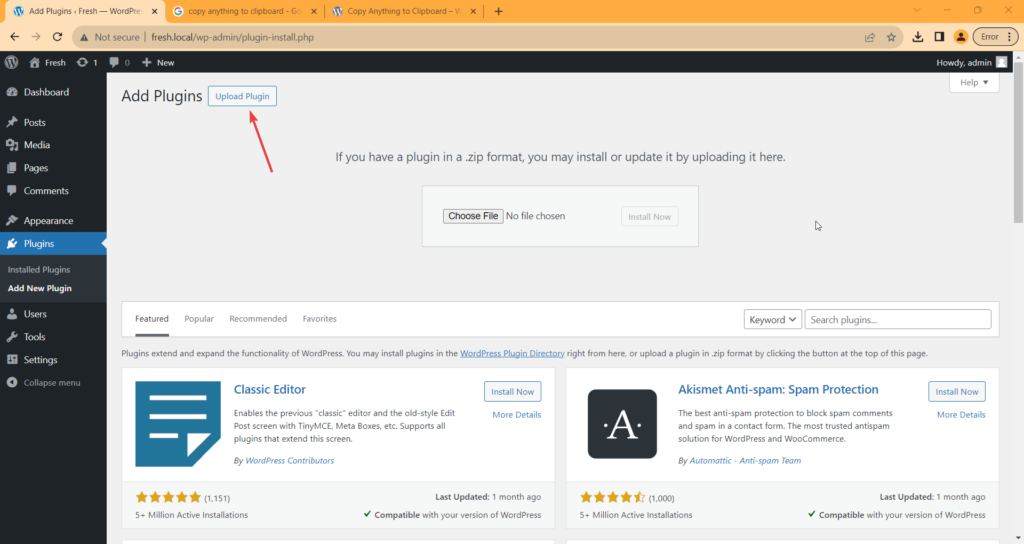
Step 3.3: Select the zip and install Step 3.3: Select the zip and install
- Click on the “Choose File”
- Select the downloaded plugin zip
- Click on the Install Now button
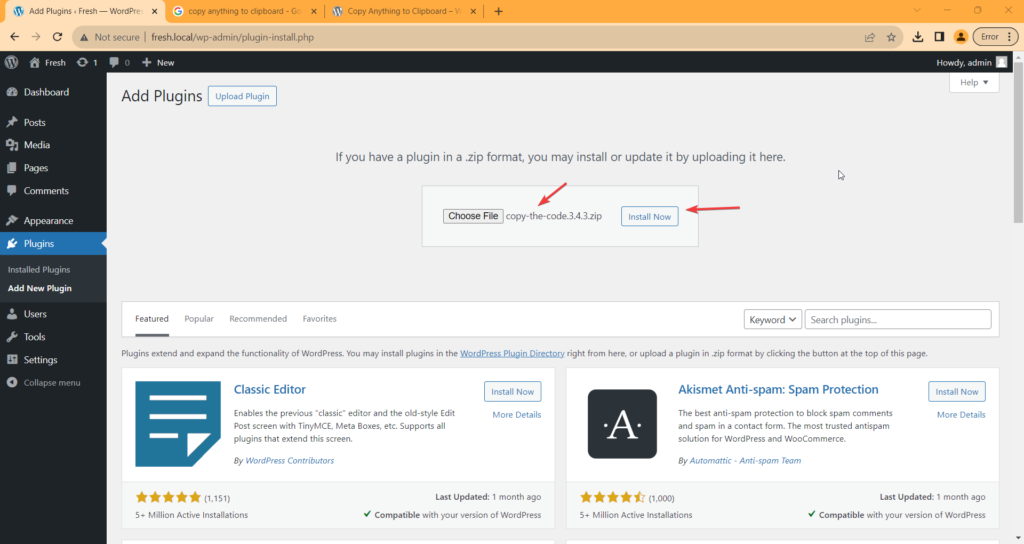
Step 3.4: Activate Plugin Step 3.4: Activate Plugin
You will see the activate plugin screen.
Click on the Activate Plugin button below:
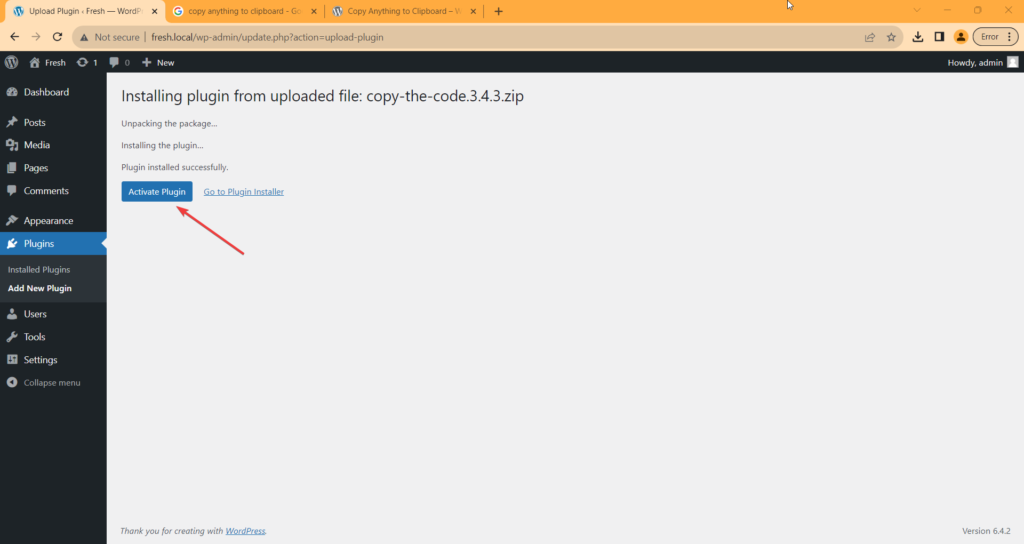
Step 4: Opt-in for Important Update Step 4: Opt-in for Important Update
Opt-in to get email notifications for security & feature updates, educational content, and occasional offers (like Black Friday, Cyber Monday, Christmas, etc), and to share some basic WordPress environment info. This will help us make the plugin more compatible with your site and better at doing what you need it to.
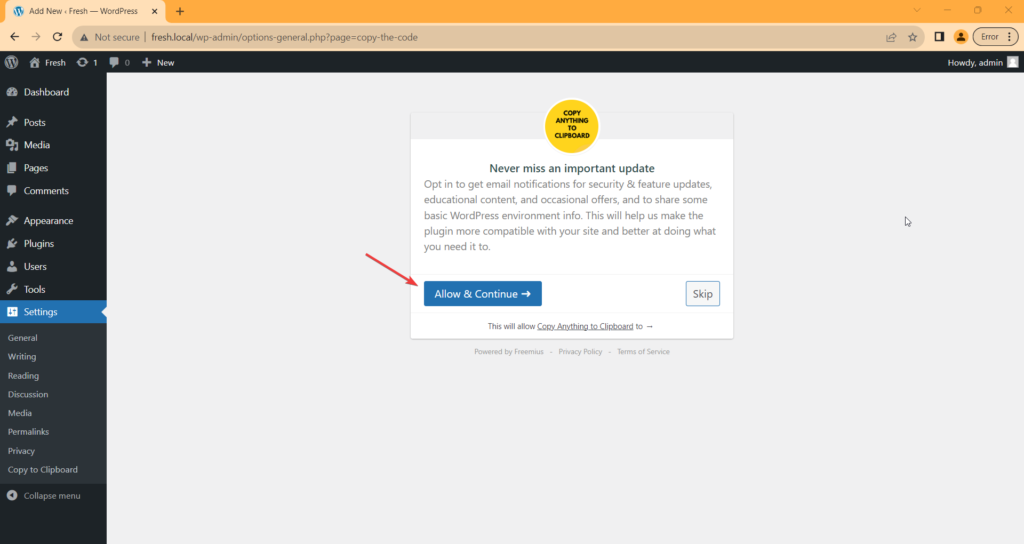
It’s an optional step. If you don’t want to opt-in for security release notifications then simply click on the skip button.
Top ↑Step 5: Welcome Screen Step 5: Welcome Screen
After successfully installing and activating the plugin, you’ll see the plugin dashboard something as below:
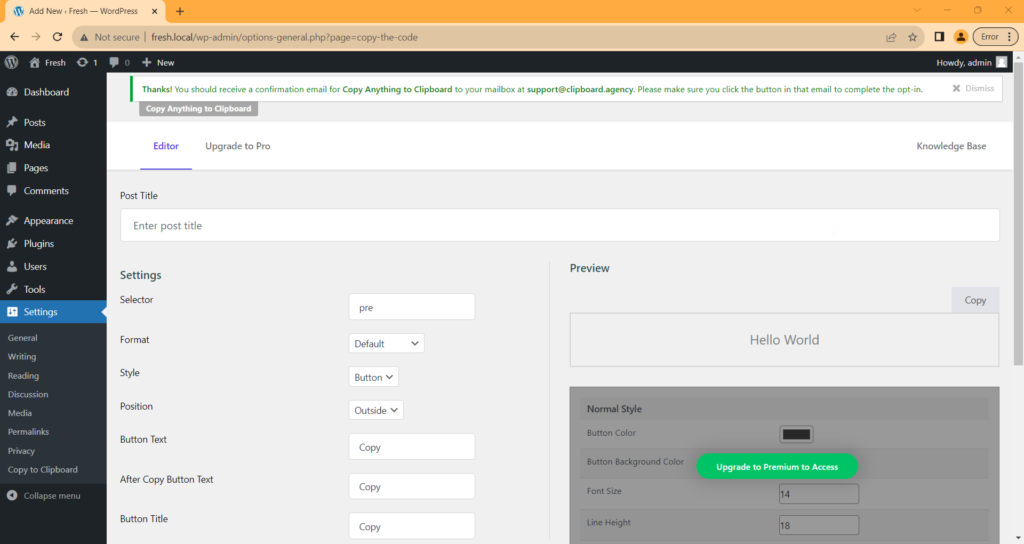
Great! You just have installed and activated the plugin on your website.
Top ↑Alternative to Install the Plugin Alternative to Install the Plugin
Alternatively, You can Install a plugin from your Website.
Join Thousands of Satisfied Customers
Supercharge your content today!